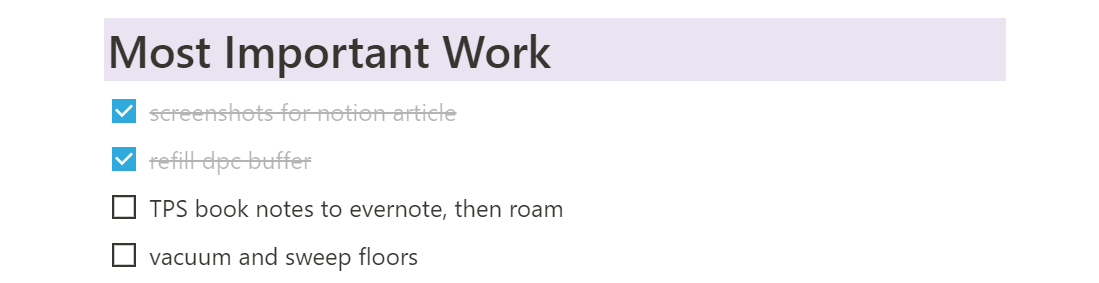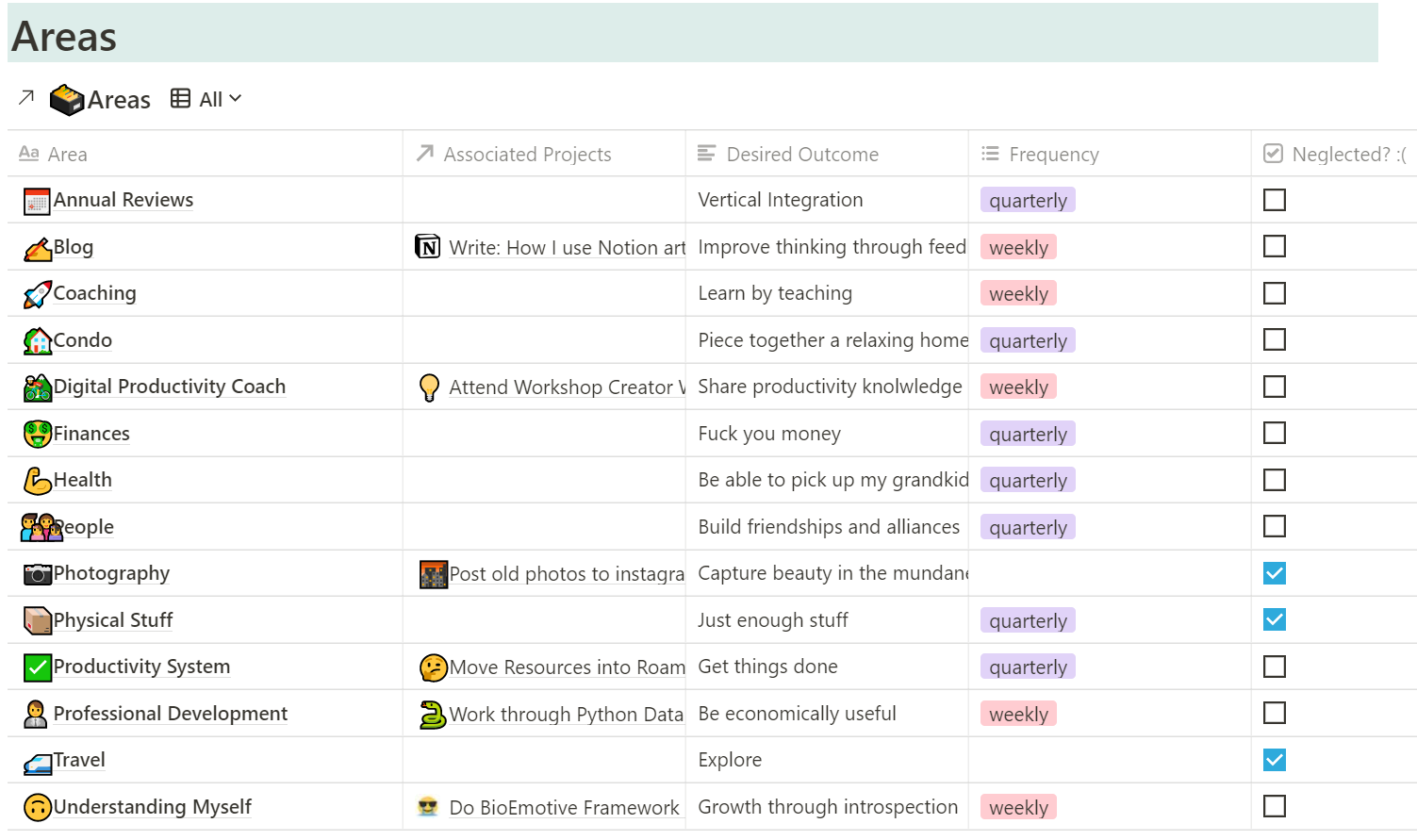How to make a personal dashboard in Notion
Earlier I wrote about my productivity tech stack, but I didn’t show you what that looks like. Many readers are asking how I use Notion, an organization app. Let’s dive into some implementation details.
I’ll show you how I use Notion, how it fits into my productivity system, and what I don’t use Notion for.
Notion serves three roles for me:
- A Central Dashboard
- High-level project tracking
- Collaborative documentation
In this article, I’ll cover the first role: my dashboard. Future articles will cover project tracking, collaborative documentation, and what I don’t use notion for.
A Personal Dashboard in Notion
I have one habit I maintain every day without fail: “look at my dashboard”.
In the past, my “dashboard” has been many things: a physical notebook, a checklist in Evernote, and even an excel spreadsheet. If you don’t like the word dashboard, call it HQ, or an Ops Keystone.
My dashboard contains the minimum amount of information I need to get today done. It points me at everything else I need to do.
The simpler the dashboard, the better.
When I first envisioned making my dashboard in Notion, I started nerding out. I imagined my perfectly productive self, plowing through my amazing daily routine, dashboard by my side. This kind of motivation is great! Whenever I have energy like this, I capitalize on it, but I need to remember to reign it in a little. Eventually, low-motivation-me will arrive. He’ll look at the same tool and feel overwhelmed. Dejected, low-motivation-me will curse the day he ever thought about such a stupid tool.
Every part of my dashboard that needs frequent updating is a part that can fail in the future. I need to design it with low-motivation me in mind.
To keep my dashboard as simple as possible I aggressively use filters and try to add as few sections as possible.
What’s on My Productivity Dashboard?
What’s on my dashboard? Five sections:
Quarterly Goals
Right at the top are simplified reminders of my quarterly goals. These quick reminders help keep my day-to-day aligned with my long term goals.
Today’s Most Important Work
Underneath my goals is a section for my Most Important Work.
Every morning I open my Notion Dashboard and write down three to six tasks. These are the day’s most important work.
Ideally, I’d start at the first task and work my way down, focusing on one at a time (see The Ivy Lee Method). In the real world, unblocking others often happens first. Either way, placing my most important work front and center keeps me on task.
Habit Tracker
*Please ignore the rightmost column*
Next up is a simple habit tracker. If I’m working on developing a habit, it goes in this section.
A few things make my tracker unique:
- I use my habit tracker as a pointer to other tools I want to use daily
- I aim for ~70% completion rate
In the screenshot of my habit tracker, you can see I’ve got other tools listed, like Sunsama and Roam. If I look at my Notion, I know that I will be prompted to look at the rest of my productivity stack. It’s a small prompt, but it helps keep me on track most days.
I don’t aim for perfection while tracking my habits. If I can hit 100% of my habits, I’m not challenging myself enough to grow. On the other hand, if I can only complete half of my habits, I might feel dejected. 70% completion is a happy medium–easy enough to not get frustrated, difficult enough to be challenging.
I use a table and the filter function to automatically hide entries after a week.
Projects List
My productivity system revolves around Projects.
I want to know at a glance what I’m working on, what kind of deadlines are coming up, and how much of a workload I’m imposing on myself.
A filtered table displays my active projects. Well shaped projects have an end goal and a deadline, so I make sure those two items are visible. The table is sorted so that projects with a shorter timeline are shown at the top.
If I click on each project, a page pops up with more details. Major milestones and links to related resources go here.
Sometimes I get a little too enthusiastic and start a project when I don’t have the time for it. If I’ve got too much on my plate, I check the Someday/Maybe box. With some filtering magic, the project disappears. Another table view shows my Someday/Maybe projects if I decide to pick it up at a later date.
When I’m finished with a project, I check the Done box and celebrate. :)
Areas List
An Area of Responsibility is a sphere of activity with a standard to be maintained over time. These are the parts of your life that don’t have a specific deadline, like your health and relationships.
Similar to my projects, this overview of my Areas reminds me of the standards I want to uphold.
The setup is just like my projects but without a due date. Note that I link associated projects, so I can get an idea of how my Projects align with my Areas.
I keep an additional column called ’neglected’ for areas that aren’t getting enough love.
That’s everything on my dashboard. It’s short but just enough to get me through the day.
Making Your Personal Dashboard
I hope this overview has given you some ideas for your dashboard. If you’ve never had one, give it a shot! What sections would you add to your dashboard? I’d love to hear about it.
Further Reading
These people are way better at Notion than I am, check them out:
Want to up your productivity but don’t know where to start?
Get the Digital Productivity Coach
The DPC is an interactive coach, available 24⁄7 to give you a feasible next step to improve your productivity skills.